Bootstrap Kickstart – A boilerplate for scaffolding Bootstrap themes and sites
»Bootstrap«
Bootstrap, Maintainability, Boilerplate, Skeleton, Scaffolding, Themes, Kickstart, Workflow
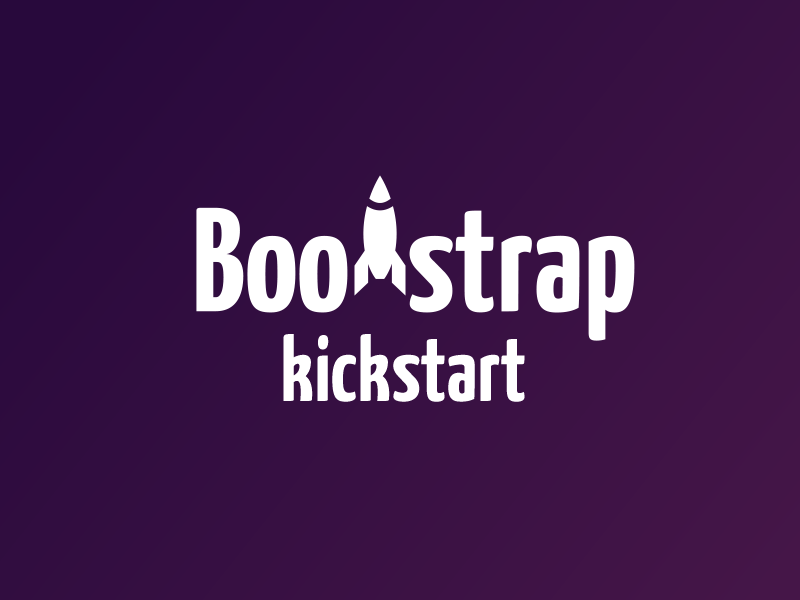
What is this all about?
I released our internal repository for creating Bootstrap Themes a few weeks ago on Github. So I guess it’s time to write a short summary what this little project is all about. At Micromata we used Bootstrap to get things done rapidly. I’m pretty new to Bootstrap and I developed a kind of a love-hate relationship in just a few days. But I neither want to complain about bloated markup, nor argue about the pros and cons of using Bootstrap or Foundation in general in this post. Basically it’s about making the best out of Bootstrap when it comes to using, adapting and extending it. So, you got to continue reading if your are using Bootstrap. No matter if you build templates based on Bootstrap, develop Bootstrap Themes, or just creating static pages using Bootstrap.
Scaffold your LESS files and your JavaScript
The provided file structure is focused on maintainibility and upgradability. Beside that we are taking advantage of using Bower – A package manager for the web for managing the dependencies. Which are just a few plugins to enhance the experience for oldIE users – besides Bootstrap itself. So in the best case updating Bootstrap is just about changing the version number in the bower.json file. But even if there are major changes like renamed or new mixins, variables or something similiar you probably won’t get hurt seriously.
Automation #ftw – Using Grunt to build things
The JavaScript Task Runner Grunt is taking care of repetitive but important tasks like creating JavaScript documentation, adding vendor prefixes to CSS3 properties, compiling LESS to CSS, minifiying Javascript, lossless image compression, preventing caching of external ressources (cache busting), creating releases etc.
Advantages a.k.a. »The Management Summary«
As a result of this you gain the following advantages: First and foremost you will save time. When setting up new projects as well as when working with projects over time. Furthermore the standardization across projects is leading to more transparency and an easier know-how-transfer between developers and teams.
Get over to Github to clone, fork, download, report issues, create pull request or do whatever you want with this project. Please be aware of the licenses of the components we use in this project. Everything else that has been developed by the contributions to this project is under MIT License.
Have fun ![]()
You find the most important parts of the README below, in case you prefer to continue reading over here.
#Kickstarter for Bootstrap themes
The aim of this repository is to help you with the creation of Bootstrap themes by providing:
- a file structure with focus on maintainibilty and upgradability
- a Grunt workflow with the following »features«
- compile and minify our code
- add sourcemaps for JavaScript and CSS
- get rid of
consoleoutput in production files - add vendor prefixes
- optimize images (lossless)
- start a local server
- keep browsers in sync
- delete unused CSS (optional)
- release new versions
- and more.
Quick install guide
For those already using Node, Grunt and stuff.
via Git
$ git clone git@github.com:micromata/bootstrap-kickstart.git
$ npm install
$ grunt tasks
via Bower
$ bower install bootstrap-kickstart
$ mv bower_components/bootstrap-kickstart/* ./
$ rm -rf bower_components
$ npm install
$ grunt tasks
Dependencies
- Node.js
- Bower
- Grunt
Node.js
The major dependency is Node.js including the Node.js package manager called »npm«. The other depencies can be installed with npm.
Please enter the following in your terminal if your aren’t sure about the availability of Node.js and npm on your machine:
npm --version
This should return the something like the following in case Node.js and npm is already installed:
1.4.24
If that isn’t the case you have to install Node.js first. On OS X I strongly recommend installing Node via Homebrew. Not just because it’s easier to switch versions with Homebrew but also because you prevent potential permission problems when running npm.
Bower
Bootstrap, jQuery and other plugins are installed via Bower (»a package manager for the web«). You can check the availability of bower with typing the following into your terminal:
bower --version
Your terminal should response with the version number of Bower, if Bower is installed properly. Something like:
1.3.9
Otherwise you have to install Bower first.
Installing Bower
Thanks to Node.js and npm installing Bower globally is just this simple one-liner:
npm install -g bower
Also make sure that git is installed as some bower packages require it to be fetched and installed.
Grunt
Like Bootstrap itself this project uses Grunt for its build system, with convenient methods for working with the project. It’s how we compile and minify our code, at vendor prefixes, optimize images, delete unused CSS, release new versions and more.
Installing Grunt
Thanks do Node.js and npm installing the Grunt command line tools globally is just this simple one-liner:
npm install -g grunt-cli
Setting up the project
Navigate to the root of your checkout:
cd path/to/your/checkout/of/bootstrap-kickstart
and call:
npm install
npm will look at the package.json file and automatically fetch and install the necessary local dependencies needed for our grunt workflow to \node_modules.
Afterwards it will call bower install which will look at bower.json and install the necessary frontend dependencies needed to build our Bootstrap theme to \libs.
See Installing and updating external ressources with bower if you’re new to Bower.
Grunt Workflow and tasks
When completed the setup, you’ll be able to run the various Grunt tasks provided from the command line.
Just type the following to get an overview about the available Tasks:
grunt tasks
This will give you the main Grunt tasks which are ready for you to be fired from the terminal (grouped into »Dev« and »Production« Tasks):
Dev
default => Default Task. Just type `grunt` for this one. Calls `grunt dev` first and `grunt server` afterwards.
dev => `grunt dev` will hint your JS, building sources within the assets directory and generating docs / reports.
sync => `grunt sync` starts a local dev server, sync browsers and runs `grunt watch`
plato -> `grunt plato` generates static code analysis charts with plato.
jsdoc -> `grunt jsdoc` generates source documentation using jsdoc.
server => `grunt server` starts a local dev server and runs `grunt watch`
watch > `grunt watch` run dev tasks whenever watched files change and Reloads the browser with »LiveReload« plugin.
Production
build => `grunt build` builds production ready sources to dist directory.
checkBuild => `grunt checkBuild` starts a local server to make it possible to check the build in the browser.
releasePatch => `grunt releasePatch` builds the current sources, bumps version number (0.0.1) and creates zip.files.
releaseMinor => `grunt releaseMinor` builds the current sources, bumps version number (0.1.0) and creates zip.files.
releaseMajor => `grunt releaseMajor` builds the current sources, bumps version number (1.0.0) and creates zip.files.
Running those tasks will create a bunch of directories and files which aren’t under version control. So don’t wonder when the following ressources are created after setting up the project:
bootstrap-kickstart/
├── assets/
│ ├── css/
│ │ ├── index.css → Compiled and autoprefixed from LESS files
│ │ └── index.css.map → Sourcemap which maps to LESS files
│ └── js/
│ ├── file.min.js → Minified JavaScript file
│ └── file.min.js.map → Sourcemap which maps to original js file
├── dist/ → Contains the files ready for production
│ ├── assets/
│ │ ├── css/
│ │ │ ├── index.css → Compiled and autoprefixed from LESS files
│ │ │ └── index.css.map → Sourcemap which maps to LESS files
│ │ ├── fonts/ → Fonts copied from /assets/fonts
│ │ ├── img/ → Optimized images from /assets/img
│ │ └── js/
│ │ └── file.min.js → Minified JavaScript file (without console output)
│ └── libs/ → Relevant files copied from /libs
├── docs/ → JavaScript generated from DocBlock comments
├── libs/ → External libraries and plugins installed by Bower
├── node_modules/ → Dev dependencies installed by npm
└── reports/ → JavaScript Source Analysis
See /Gruntfile.js to see what happens in Details.
Setting up your Editor (optionally)
I recommend setting up a project within in your editor if you don’t want to see these generated files cluttered all over your project. In case of Sublime Text it’s as easy as hitting »Project« → »Save Project As …« and adding the following to projectName.sublime-project.
{
"folders": [{
"path": "path/to/your/checkout/of/bootstrap-kickstart",
"folder_exclude_patterns": [
"node_modules",
"server",
"dist",
"reports",
"docs",
"assets/css",
"libs"
],
"file_exclude_patterns": [
"assets/js/*.min.js",
"assets/js/*.min.js.map",
".*rc",
".editorconfig",
".gitignore",
"*.zip",
"*.md",
"LICENSE",
"*.json",
"Gruntfile.js"
]
}]
}
Installing and updating external resources with Bower
The following isn’t needed after setting up the project because bower install is called with npm install. See Setting up the project.
But it’s good to know that you can always install the dependencies needed for your theme by entering the following in the terminal:
cd path/to/your/checkout/of/bootstrap-kickstart
bower install
This places a /lib directory (if not already existing) containing the dependencies defined in the bower.json in your root directory of the project as mentioned before.
Important
It might be needed to call bower install after dependencies are added and used on a remote repository. Because when doing a git pull you won’t get the new dependencies since the lib directory is not under version control. This will be adressed with issue #10.
Changing versions of external resources
You can change the version of the external resources by editing the bower.json file within the root directory of the project.
"dependencies": {
"bootstrap": "~3.2.0",
"jquery": "^1.11.1",
"html5shiv": "^3.7.2",
"respondJs": "~1.4.2",
"jquery-placeholder": "2.0.8"
}
The tilde ~ means: Install the latest version including patch-releases.
The caret ^ means: Install the latest version including minor-releases.
So ~3.2.0 installed the latest 3.2.x release which is version v3.2.0 in case of Bootstrap right now. So Bootstrap 3.2.1 will be fetched as soon as it is released when you call bower update or bower install. But Bower won’t install Bootstrap 3.3.x or later.
Where ^1.11.1 installed the latest 1.x.x release which is version 1.11.1 in case of jQuery right now. So jQuery 1.11.2 as well as jQuery 1.12.0 will be fetched as soon as it is released when you call bower update or bower install. But Bower won’t install jQuery 2.x.x or later.
Check http://semver-ftw.org for more information about »Semantic Versioning«.
Adding new dependencies
Let’s assume you like to add even more responsiveness to your tables as provided by bootstraps table-responsive class. This could be accomplished with the awesome Tablesaw plugins by the Filament Group.
This is how you get the files into your /libs directory and define the dependency in the bower.json file.
cd path/to/your/checkout/of/bootstrap-kickstart
bower search tablesaw
This leads to omething like:
Search results:
overthrow git://github.com/filamentgroup/Overthrow
filament-fixed git://github.com/filamentgroup/fixed-fixed.git
filament-sticky git://github.com/filamentgroup/fixed-sticky.git
filament-dialog git://github.com/filamentgroup/dialog.git
tablesaw git://github.com/filamentgroup/tablesaw.git
social-count git://github.com/filamentgroup/SocialCount.git
where the string before the url (tablesaw ) is your key for installation. In our use case you would the do:
bower install tablesaw --save
which will:
- download the latest and greatest version to your
libsdirectory - Add
"tablesaw": "~0.1.6"to yourbower.json
File and folder structure of LESS files
This is s short version of our conventions when it comes to create bootstrap themes. Below you’ll find a screenshot from /assets/less

Seems to be a pretty huge amount of files for such a little project. So here we go with an explanation.
index.less
Our main LESS file which is the one which is creating our index.css file. This file is just about a few imports and setting the path to the icon fonts provided by bootstrap.
// Bootstrap Core
// --------------------------------------------------
@import "../../libs/bootstrap/less/bootstrap.less";
// Set path to icon fonts
@icon-font-path: "../../libs/bootstrap/fonts/";
// Base styles
// --------------------------------------------------
// Independent of design (shared definitions).
// base.less is meant to be used for different themes for one customer.
@import "base.less";
// Corporate Design
// --------------------------------------------------
@import "customerName.less";
////////// Do NOT insert style-definitions here! //////////
base.less
Is used for shared definitions which makes sense when dealing with different themes for one customer/project. The defaults consist only of a few lines.
// Base styles
// --------------------------------------------------
// Independent of design (shared definitions)
// base.less is meant to be used for different themes for one customer.
// Fix viewport issues with IE 10.
// See http://getbootstrap.com/getting-started/#support-ie10-width
@-webkit-viewport { width: device-width; }
@-moz-viewport { width: device-width; }
@-ms-viewport { width: device-width; }
@-o-viewport { width: device-width; }
@viewport { width: device-width; }
customerName.less
We used this file to import the modules/files which defines the actual theme. You could also use this to write down your styles and omit the use of the seperate files laying around in the corresponding folder customerName. But that’s not a recommendation. See content of customerName.less:
// Override and extend Bootstrap stuff
// --------------------------------------------------
// Files, classes, mixins etc.
@import "customerName/variables.less";
@import "customerName/mixins.less";
@import "customerName/scaffolding.less";
@import "customerName/alerts.less";
// Own modules
// --------------------------------------------------
@import "customerName/demoElements.less";
@import "customerName/footer.less";
@import "customerName/ribbon.less";
// Important note //
// You could also use this file to insert customer related style definitions
// directly within this file. But we recommend to exclude your Less code to
// seperate files like the examples above when you exceed a few hundred lines
// of code. Otherwise it will definitely have a negative impact on
// maintainabilty.
customerName folder
This folder holds the modules needed by the theme. The skeleton of such a module looks like the comments within ribbon.less
//
// Ribbon
// --------------------------------------------------
// The main ribbon navigation
// Local variables
//
// Which are meant to be used only in this module. »Global« variables are stored
// in /assets/less/customerName/variables.less
// Local mixins
//
// Which are meant to be used only in this module. »Global« variables are stored
// in /assets/less/customerName/mixins.less
// Styles
//
See footer.less for a »real life« example.
There are three files which differ from the regular modules. Please have a look at comments within the following files to get an idea how to handle them:
-
variables.less
Used to override bootstrap variables. Make sure to read the comments which describe how to handle this file which can save you lots of time when it comes to a Bootstrap update. -
mixins.less
Holds additional global mixins which are meant to be used accross modules. -
scaffolding.less
Used to define the most generic html elements.
Browser support
It depends on you and the CSS you are writing. We still have to support IE8 in a few projects so the HTML templates used in this repository are containing the following snippet taken from the HTML5 Boilerplate:
<!--[if lt IE 8>
<p class="browsehappy">
You are using an <strong>outdated</strong> browser.
Please <a href="http://browsehappy.com/">upgrade your browser</a>
to improve your experience.
</p>
<![endif]-->
Change this according to your needs. And make sure to visit the Browser and device support information provided by Bootstrap.
Related posts
- How to flash ESP8266 (and ESP32) to use Espruino firmware on macOS
- Helpers and tips for npm run scripts
- JSConf Budapest 2017 – A personal recap
Comments
Comments are removed for now. Feel free to contact me via Twitter in case you’d like to talk about this blog post: @mkuehnel.
